
Before you can download a library ebook onto your device, you will need:
1. A desktop or laptop computer with an active Internet connection and the free program Adobe Digital Editions installed.
2. An Ebsco or ebrary account, if the book is on one of these platforms.* (Set up Ebsco account here; Set up ebrary account here.) EBL does not require a separate account to download.
4. A free Adobe ID.
5. A cable to connect your device to your desktop or laptop computer.
* Please note that these are free accounts, but you will only be able to access Ebsco or ebrary ebooks from the Newton Gresham Library if you are a current student, staff, or faculty member at Sam Houston State University.
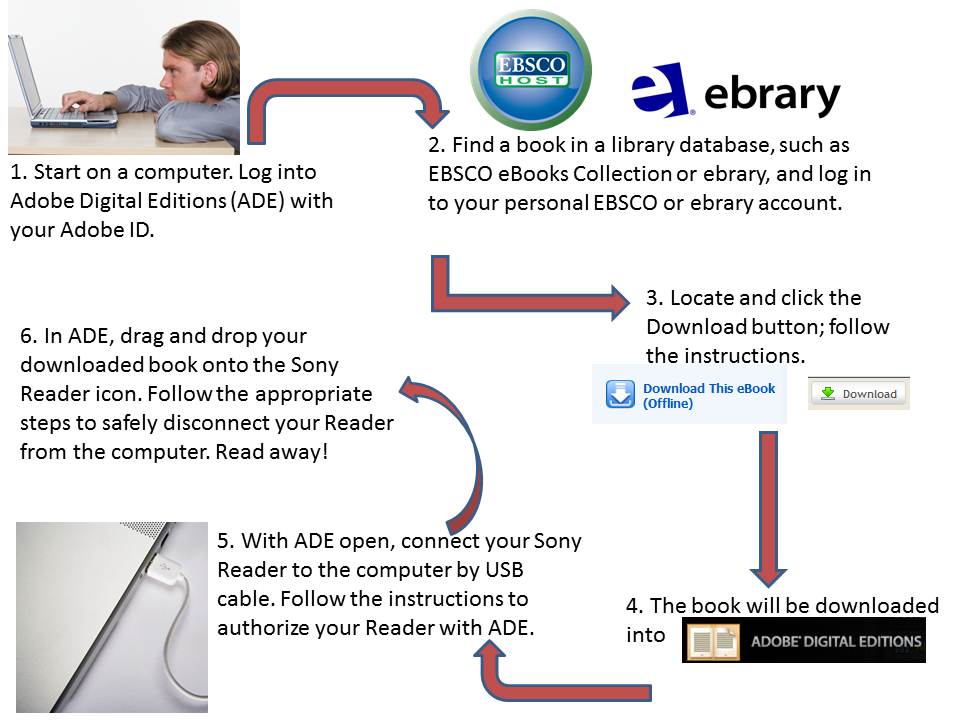
Newton Gresham Library | (936) 294-1614 | (866) NGL-INFO | Ask a Question | Share a Suggestion
Sam Houston State University | Huntsville, Texas 77341 | (936) 294-1111 | (866) BEARKAT
© Copyright Sam Houston State University | All rights reserved. | A Member of The Texas State University System